Knowledge Hub
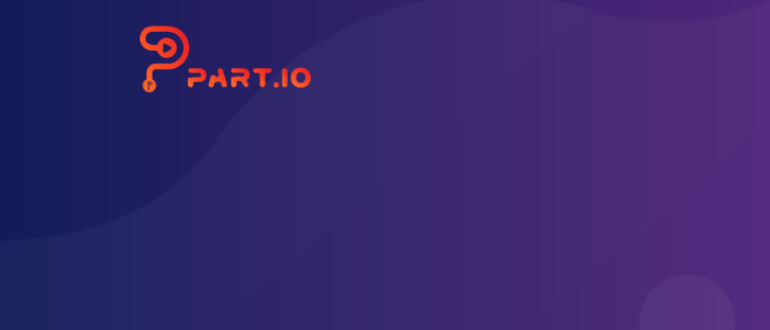
Best Practices for Basic Branding
A lot of our larger corporate clients use part.io for basic branding of videos. Often enough they receive video materials from all directions, with the request to do some 'basic branding'. Usually this doesn't take much effort, have a little intro and outro, add a logo, that's it. Nevertheless, these little request keep adding up, so that they block considerably resources at the corporate headquarter. Especially because most of these jobs are almost identical, the aprt.io solution offers an optimal solution. Subsequently, we describe the steps for such a basic branding.
Preparing the video material
Usually, the video material delivered is not of such importance, that it warrants a complete makeover. However, there are a few 'quick wins' that will improve the quality of the video substantially. First, usually videos (especially those recorded with a webcam) require some Trimming. Watching the speaker handle his or her computer for a second or two in the beginning or ending of the video is just minor unprofessional. However, if this time exceeds ten or even more seconds, it starts to become a really bad user experience - so a quick trim is always a good starting point. The same is true for very low or very loud audio. Especially a varying audio level within one video is a no go. So, once the video has been trimmed, Normalizing the Audio Level is a step that your audience will highly appreciate.
Adding Logo, Intro, Outro
After this, the video is almost ready to go. Nevertheless, a few more steps might improve the corporate branding substantially. First, most of our users display a little logo (usually) in the top right corner of the video. All you need for this is a picture with transparent background showing the logo in the correct place. Use an Image Asset with the Filename of this image and a Duration that's longer than the video. As Scaling you should select Contain. Then you can add this logo to your video simply by connecting the A/V output of your Image Asset element into the A input of the Compose element, and the A/V output of your Normalize Audio element into the B input of the Compose element. As Operator for the Compose element you should select A over B.
Once that is done, you can also add a little intro (and probably also an outro, you might even use the same as for the intro). The simplest way is just to show the corporate logo. Use an Image Asset with the Filename of your logo image and the Duration on how long you want your logo to show (we recommend no more than five seconds). As Scaling you should select Contain. If your image has the same size as your video (probably 16:9 for most), this should not have an effect, but Contain gets you on the save side with other formats. If you also want to add an outro, you can just repeat those steps (with the same or a different picture).
As this is a pretty repetitive task, a large majority of the part.io community has come up with little intro and outro video clips. These range from a simple blending in (or out) of the video to very sophisticated sequences. Obviously, replacing the Image Asset with a Video Asset is no problem for both the intro and outro. In this case you don't even have to worry about Duration or Scaling.
Combining the Elements
To come up with your final video, all you need to do is to connect intro, the actual video (trimmed, and with normalized audio and added logo), and outro as Input1, Input2, and Input3 of a Concatenate element, connect the A/V output of the Concatenate element with the final Output element, define the specs of your output - and that's it.
As always, we have set up the graph for this example for your reference and reuse here. Feel free to access it and use the prepared example for you own project. Obviously, the whole thing gets even simpler when you start using variables. How you can do this, will be described in the next best practice article.
